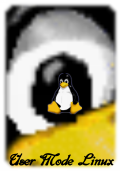The Slackware installation README
This is the README from the uml Slackware installation kit. The kit contains a root filesystem which will run the installation and this README. You can see a transcript of an installation here.
inst_fs_slackware_7.0 contains a filesystem that the user-mode kernel can use to generate a Slackware root filesystem, given access to a Slackware distribution. This has been tested for Slackware 7.0. If the Slackware install procedure is reasonably stable, it might work for other releases, as well. If you try it on a different release, let me know whether it worked or not, and what, if anything, needed to be done different from the instructions below.
To run the installation procedure, do the following:
- Get a user-mode kernel. Any kernel from the user-mode linux download page will do.
-
Make a file to contain the Slackware installation:
host% dd if=/dev/zero of=root_fs_slackware bs=$((1024*1024)) count=100
The "100" is the size in megabytes of the filesystem - Choose that number according to what you want to install. These are the approximate installation sizes of the various series: -
Make a filesystem in that file:
host% mke2fs root_fs_slackware
-
Run the kernel as follows:
host% linux ubd0=inst_fs_slackware_7_0 ubd1=root_fs_slackware ubd2r=/dev/cdrom devfs=nomount rw
Replace "/dev/cdrom" with the path to the Slackware distribution CD on your system. It can be the CD-ROM device file or a file that contains the ISO image of the CD. It cannot be a directory containing the CD-ROM directory tree. I.e. if your CD-ROM device is /dev/cdrom and it's mounted on /mnt/cdrom, pass /dev/cdrom on the linux command line, not /mnt/cdrom. - You will get four xterms popping up, one of which contains the system log, and the other three of which contain login prompts.
- Log in as 'root' with no password.
-
Run fdisk on /dev/ubd1 to put a partition table on the new
filesystem:
host% # fdisk /dev/ubd1
o [return]
to make a new partition tablen [return]
p [return]
1 [return]
[return]
[return]
to create a single partition spanning the whole devicew [return]
to write it out - Run 'setup'.
-
Answer the questions. The following answers work for me. Others
may work as well.
Remap your keyboard : 2 Continue without a swapfile : y [a]dd more software, or [i]nstall from scratch : i Install fresh, or add software to your current system : i format this partition : n From which source will you be installing Linux : 5 CD-ROM type : 1 Enter device name : /dev/ubd2 Which type of installation do you want : slakware Which software sets do you want to install : [ up to you... ] Do you want to use (slow) PROMPT mode : [ up to you... ]Setup will now install everything you asked for. If you selected prompt mode, it will ask you whether you want each optional package.INSTALLING A LINUX KERNEL : 4 It is recommended that you make a boot disk : n Modem Setup : n Mouse Setup : n Do you have a CD-ROM : n Would you like to try out some custom screen fonts : n LILO INSTALLATION : 7 Configuration of 'gpm' : n Would you like to configure your timezone : [ up to you... ] Would you like to set a root password : y -
Untar /initfiles.tar:
UML# cd /mnt
UML# tar xpf /initfiles.tar
This is needed so that the filesystem will boot a kernel that has devfs turned on. -
UML# halt
This will hang after "INIT: no more processes left in this runlevel". Do a ps and kill all the "linux" processes, plus the leftover xterm. -
Boot the newly installed filesystem:
host% linux ubd0=root_fs_slackware